
How to create a Docker Image using maven?
 Natan Ferreira
Natan Ferreira- 0
- 307
Creating Docker images using Maven is essential to integrate the containerization process directly into the application’s build and deployment pipeline, offering significant benefits for developers and DevOps teams. Let’s see how to create a Docker image with Maven in Spring.
This post is a continuation of the previous one; if you have any questions, feel free to check it out: previous post.
Let’s practice
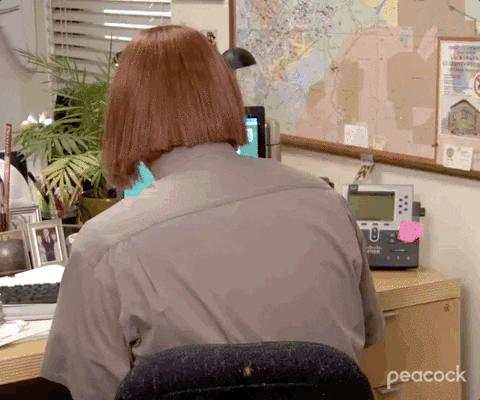
We can use a Maven plugin, and there is a repository that can assist us with this: https://github.com/spotify/dockerfile-maven

This way, we can copy the plugin code to paste into the project’s POM.xml and make the necessary modifications. To avoid creating an image every time we build the project, we will use Profiles, allowing us to choose when to create the image.
<profiles>
<profile>
<id>docker</id>
<build>
<plugins>
</plugins>
</build>
</profile>
</profiles>In this way, we create the profile with the ID docker, and within the <plugins> tags, we can paste the code from the repository.
In the <properties> section of the pom.xml, we will add this property.
<dockerfile-maven-version>1.4.13</dockerfile-maven-version>And in the <profiles> section, it looks like this:
<profiles>
<profile>
<id>docker</id>
<build>
<plugins>
<plugin>
<groupId>com.spotify</groupId>
<artifactId>dockerfile-maven-plugin</artifactId>
<version>${dockerfile-maven-version}</version>
<executions>
<execution>
<id>default</id>
<goals>
<goal>build</goal>
<goal>push</goal>
</goals>
</execution>
</executions>
<configuration>
<repository>company-api</repository>
<!--<tag>0.0.1</tag>-->
<buildArgs>
<JAR_FILE>${project.build.finalName}.jar</JAR_FILE>
</buildArgs>
</configuration>
</plugin>
</plugins>
</build>
</profile>
</profiles>In the <repository>, you need to specify the repository name, and in the <tag>, you can define the specific tag. Since we don’t have any specific image, I’ll comment it out, so it will create the latest tag by default.
In <buildArgs>, we specify build-time arguments, allowing us to define parameters for building the image. Here, JAR_FILE receives the name of the .jar file.
We will need to use JAR_FILE in the Dockerfile.
FROM eclipse-temurin:17-jre-alpine
WORKDIR /app
ARG JAR_FILE
COPY target/${JAR_FILE} /app/api.jar
EXPOSE 8080
CMD ["java", "-jar", "api.jar"]ARG receives the value provided by JAR_FILE, so it will hold the name of the .jar file.
By running the following command, we can see that no Docker image was generated.
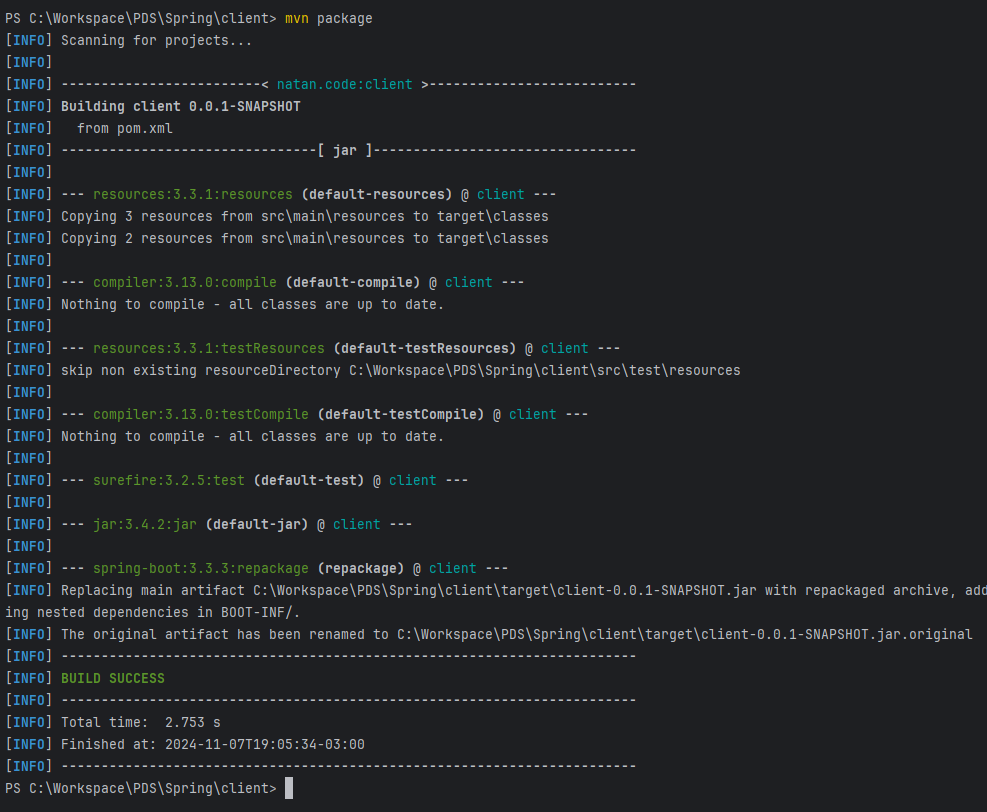
To create the image, we must run the command.
mvn package -PdockerNote that “docker” is the ID name I used in the profile created in the pom.xml file.
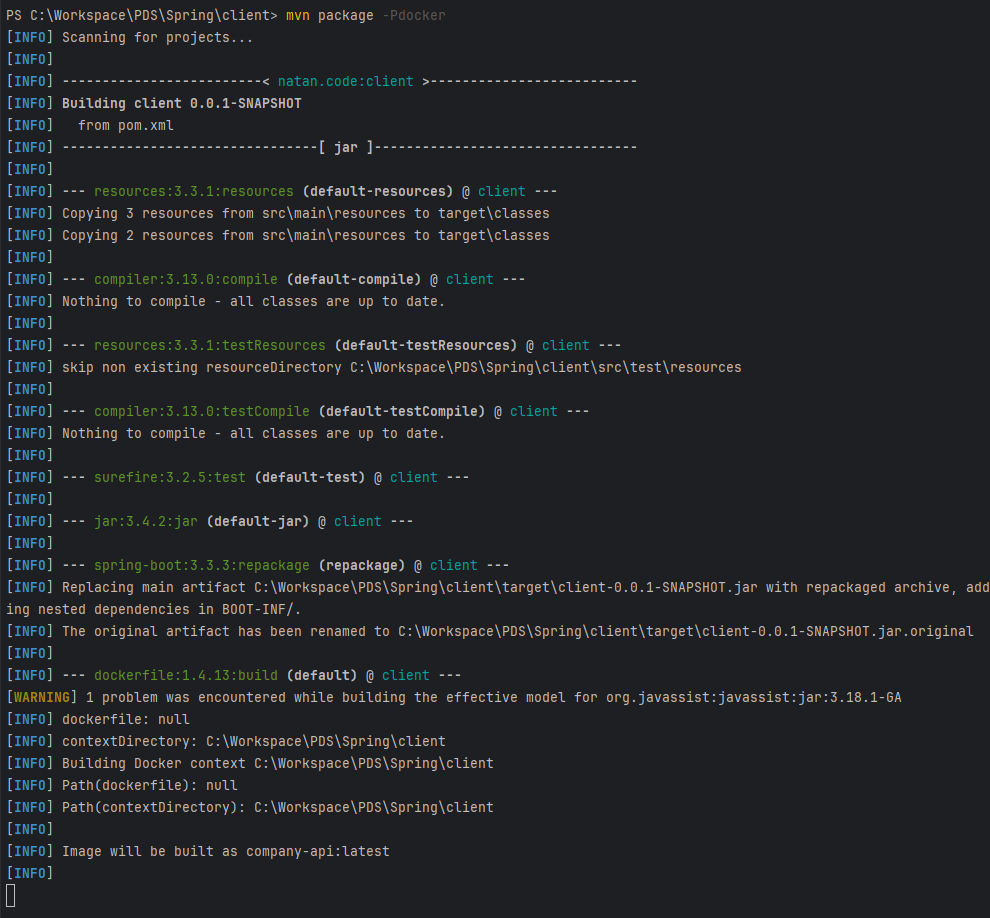
In this way, it’s possible to create the image.

Author
-

I am a seasoned Full Stack Software Developer with 8+ years of experience, including 6+ years specializing in Java with Spring and Quarkus. My core expertise lies in developing robust RESTful APIs integrated with Cosmos Db, MySQL, and cloud platforms like Azure and AWS. I have extensive experience designing and implementing microservices architectures, ensuring performance and reliability for high-traffic systems. In addition to backend development, I have experience with Angular to build user-friendly interfaces, leveraging my postgraduate degree in frontend web development to deliver seamless and responsive user experiences. My dedication to clean and secure code led me to present best practices to my company and clients, using tools like Sonar to ensure code quality and security. I am a critical thinker, problem solver, and team player, thriving in collaborative environments while tackling complex challenges. Beyond development, I share knowledge through my blog, NatanCode, where I write about Java, Spring, Quarkus, databases, and frontend development. My passion for learning and delivering innovative solutions drives me to excel in every project I undertake.